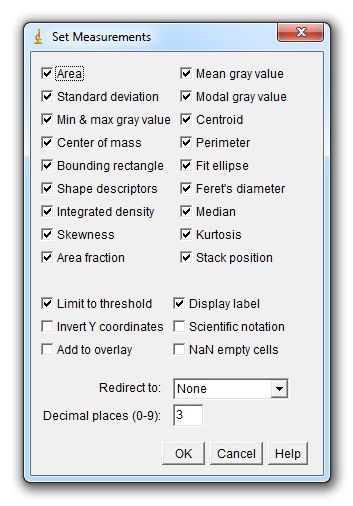The seetings shown above can be completely automatized.
Just add the following two lines of code at the beginning of your macro to apply the settings above:
run("Colors...", "foreground=black background=black selection=yellow");
run("Set Measurements...", "area mean standard modal min centroid center perimeter bounding fit shape feret's integrated median skewness kurtosis area_fraction stack limit display redirect=None decimal=3");
Execute a macro in ImageJ or FIJI.
Start the software > "Plugins" > "Macros" > "Record" > Paste the Script into the "Record"-window > click the "Create"-button > a "Macro.ijm"-window opens > "Macros" > "Run Macro" ( or press String + R)
Most macros presented here are optimized for "ImageJ 1.50b".
If you change an existing macro...
...make sure you have a backup of the functional original code.
Macros – like all computer code – are unforgiving and literal. Sometimes they even appear to be downright evil-minded in a Faustian manner. In most cases, the small things are driving us crazy. Therefore, remember trivia like using the straight quotation marks (") and not the diagonal ones (“) – otherwise the macro will not work. Also, macros are case sensitive and quite bitchy if you forget the semicolon at the end of a command-line. "Stack" is not the same as "stack", " stack", “stack“ or "stack ".
Test your macro step-by-step, apply changes gradually.